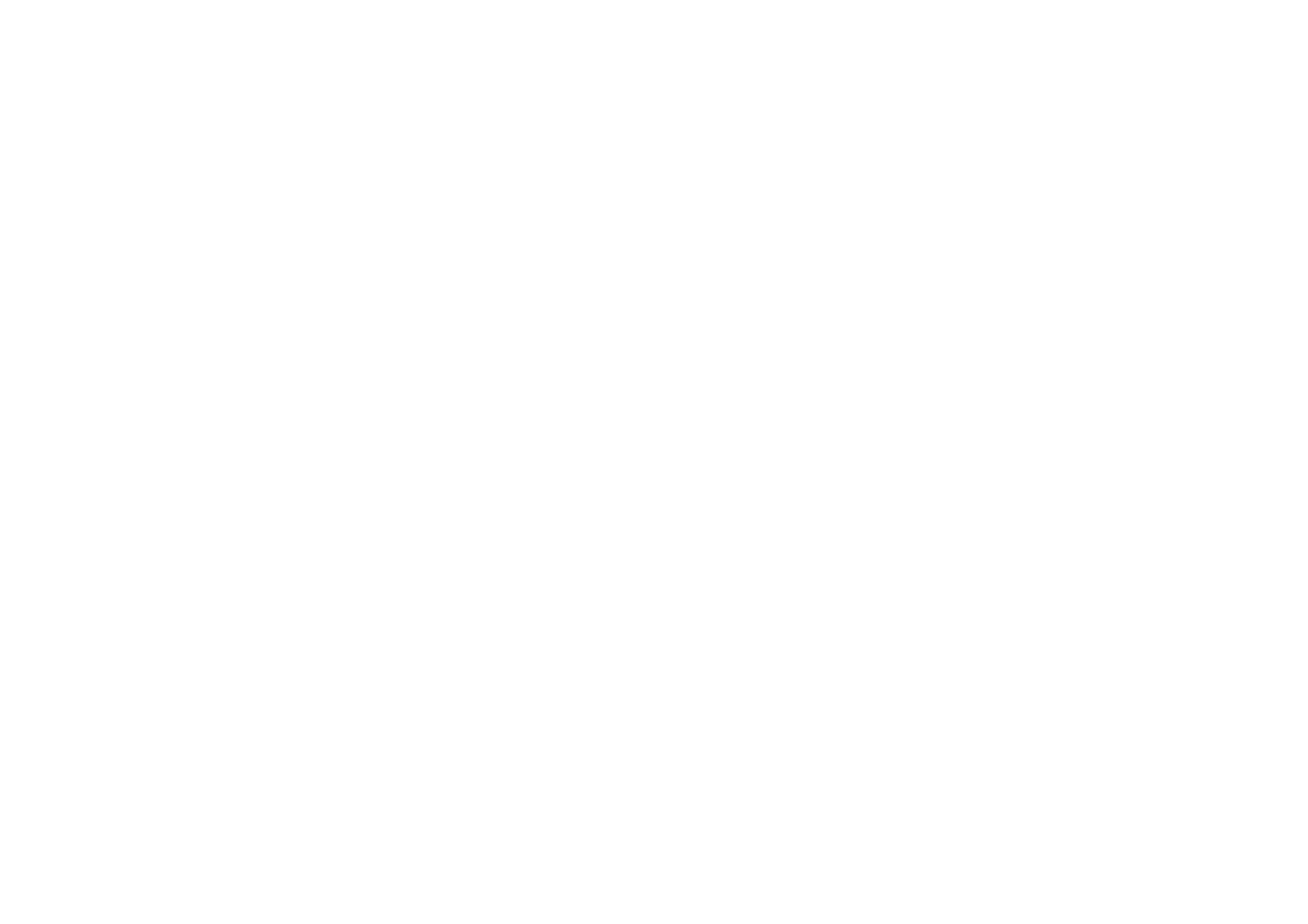
■ Configuration
You can configure your phone with settings that are required for certain services
to function correctly. The services are browser, multimedia messaging, remote
Internet server synchronization, presence, and e-mail application. Get the settings
from your SIM card, from a service provider as a configuration message, or enter
your personal settings manually. You can store configuration settings from up to
20 service providers in the phone and manage them within this menu.
To save the configuration settings received by a configuration message from a
service provider, see
“Configuration settings service,”
p.
18
.
Select
Menu
>
Settings
>
Configuration
and from the following options:
Default configuration settings
— to view the service providers saved in the phone.
Scroll to a service provider, and select
Details
to view the applications that the
configuration settings of this service provider support. To set the configuration
settings of the service provider as default settings, select
Options
>
Set as default
.
To delete configuration settings, select
Delete
.
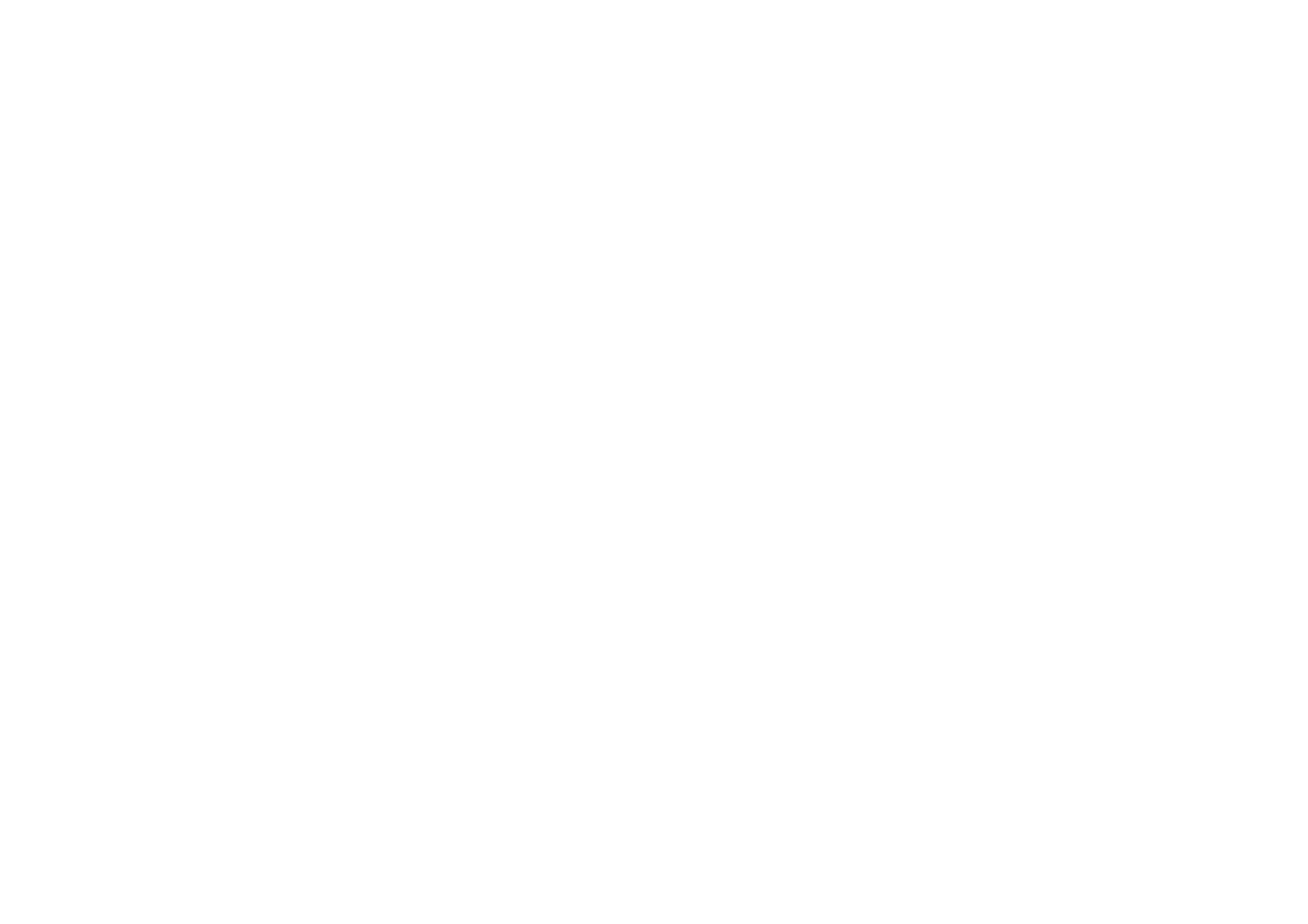
82
Copyright
© 2005 Nokia. All rights reserved.
Activate default in all applications
— to activate the default configuration settings
for supported applications
Preferred access point
— to view the saved access points. Scroll to an access point,
and select
Options
>
Details
to view the name of the service provider, data bearer,
and packet data access point or GSM dial-up number.
Connect to service provider support
— to download the configuration settings
from your service provider
Personal configuration settings
— to add new personal accounts for various
services manually, and to activate or delete them. To add a new personal account
if you have not added any, select
Add new
; otherwise, select
Options
>
Add new
.
Select the service type, and select and enter each of the required parameters. The
parameters differ according to the selected service type. To delete or activate a
personal account, scroll to it, and select
Options
>
Delete
or
Activate
.