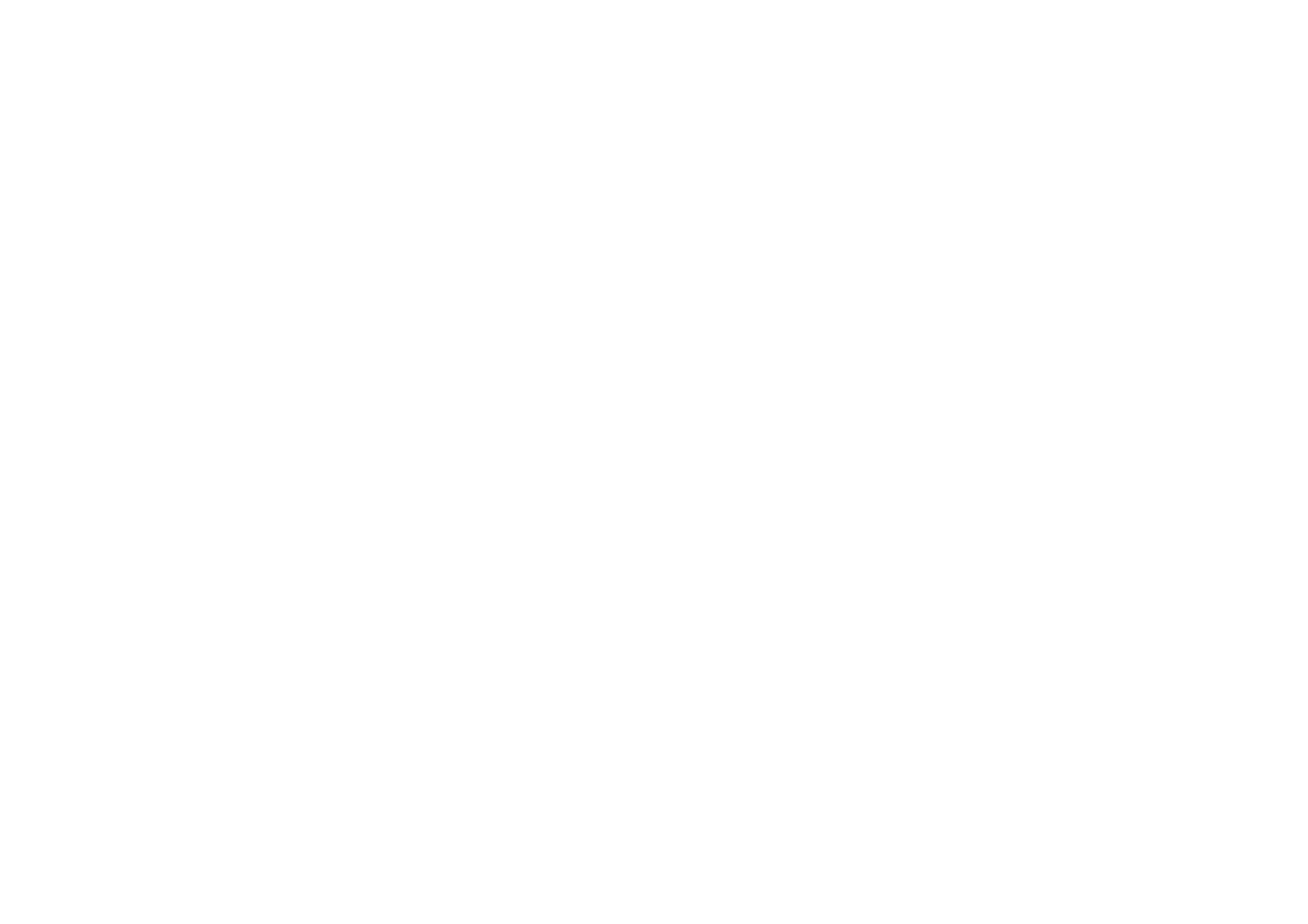
■ Create and set up groups
When you call a group, all members joined to the group hear the call
simultaneously.
Each member in the group is identified by a nickname, which is shown as a caller
identification. Group members can choose a nickname for themselves in each
group.
Groups are registered with a URL address. One user registers the group URL in the
network by joining the group session the first time.
There are three types of PTT groups:
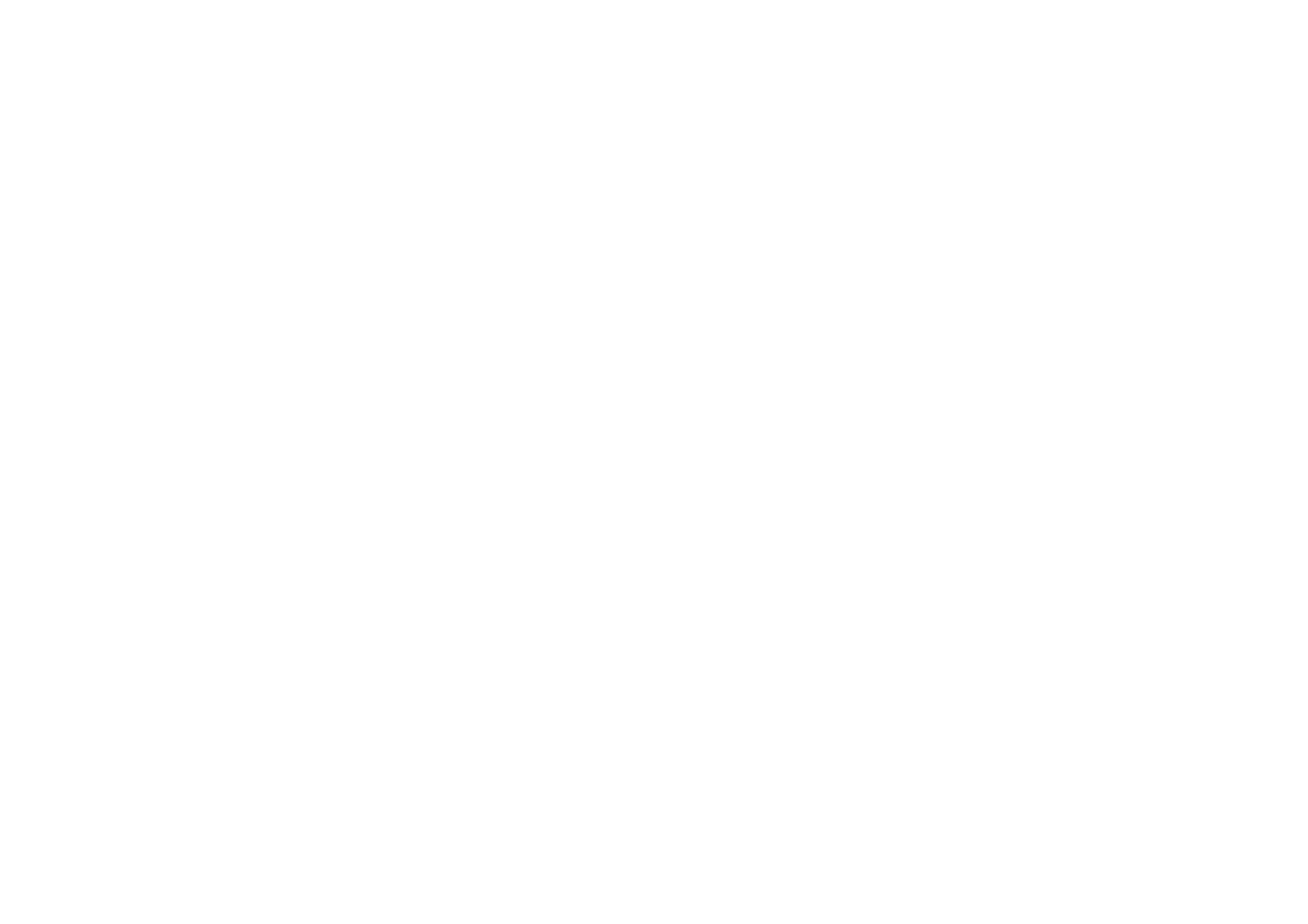
109
Copyright
© 2005 Nokia. All rights reserved.
• Provisioned groups are closed groups that allow only selected participants
provisioned by the service provider to join.
• Ad hoc groups are groups that the users can create. You can create your own
group, and invite members to the group.
• Ad hoc pro groups are groups you can create from members in a provisioned
group. For example, a business can have a closed group and separate groups
created for certain business functions.
Add a group
1. Select
Menu
>
Push to talk
>
Add group
>
Guided
.
2. To set the security level for the group, select
Public group
or
Private group
.
If you select
Private group
, the phone automatically creates a scrambled part
to the group address that the members cannot view when they receive the
invitation to the group. Only the person who creates the private group can
invite more members to the group.
3. Enter the name for the group, and select
OK
.
4. Select
Default
,
Listened
, or
Inactive
. The phone indicates that the group is
saved and its status.
Default
and
Listened
are active groups. When you press
the PTT key to make a group call, the default group is called if you have not
scrolled to any other group or contact.
5. To send an invitation to the group, select
Yes
when the phone requests it. You
can send the invitation using a text message or IR.
The members you invite to the public groups can also invite more members to
the group.
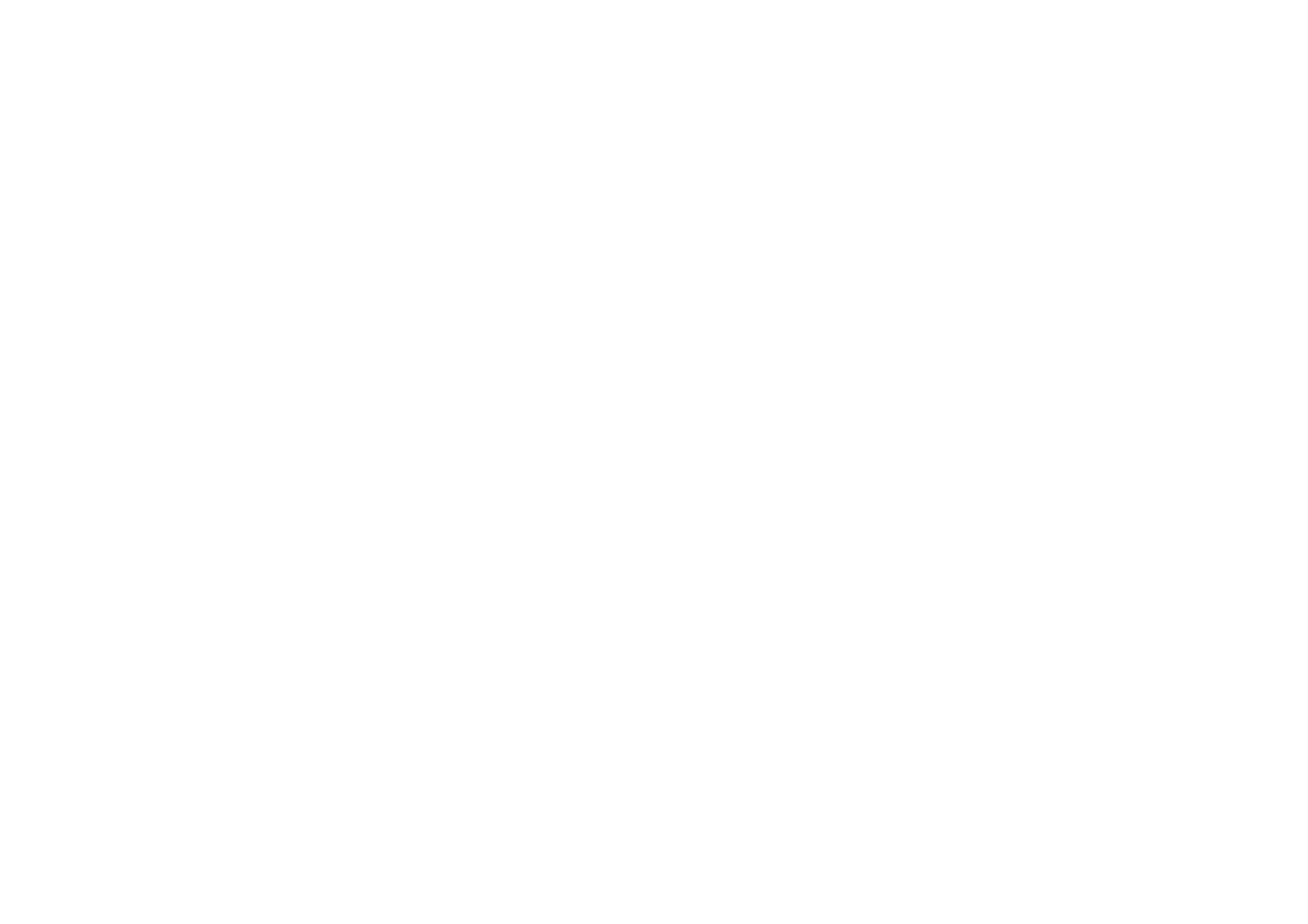
110
Copyright
© 2005 Nokia. All rights reserved.
Receive an invitation
1. When you receive a text message invitation to a group,
Group invitation
received:
is displayed.
2. To view the nickname of the person who sent the invitation and the group
address if the group is not a private group, select
View
.
3. To add the group to your phone, select
Save
. To set the status for the group,
select
Default
,
Listened
, or
Inactive
.
To reject the invitation, select
Exit
>
Yes
, or select
View
>
Discard
>
Yes
.